It is time for a new Chapter of my DFP Small Business Tutorial.
Attention: This tutorial is for the old Google Ad Manager Tags. If you switched to the new asynchronous Google Publisher Tags read this tutorial: How to set up AdSense using DFPs build in AdSense option – Async Version
Read more about asynchronous Google Publisher Tags
In the Chapter How to set up Google AdSense as Line Item using DFP Small Business I told you how to set up AdSense as a Third Party Creative. I choose this way because the build in AdSense Feature of DFP didn’t offer all the functionality that AdSense provided. Or at least I did not now how to do it. However things have changed.
The build in AdSense Feature of DFP provides everything we need to set up AdSense without the need for creating a lot of Line Items and Creatives and still have the full functionality of the old set up.
So how to use the build in AdSense Feature to display AdSense on your website?
I assume you already set up DFP Small Business to serve Ads on your website which means you created Ad Units and implemented the tags into your HTML source code.
Now go to your Inventory Tab in DFP and select the Ad Unit you want to display AdSense in. Click on override next to “AdSense inventory settings – Disabled”
and check the checkbox before “Maximize revenue of unsold and remnant inventory with AdSense”. This interface should look familiar to you now. Make your AdSense Settings and Styling Settings and click Save.
Now your Ad Unit will serve AdSense Ads on this Ad Unit.
Attention:
Due to changes in DFP Small Business and AdSense Reportings tracking AdSense served via DFP with Custom Channels is no longer possible!
The part below is no longer needed / does not work anymore.
BUT even though AdSense is served now, we still don’t have a Channel attached to the AdSense Ad to track its performance. This was the main reason for me to suggest my first method to serve AdSense Ads as Third Party Creatives. But fortunately there is a way to attach a channel (or other attributes) to AdSense via DFP Tags.
DFP Small Business Help says:
Can I override AdSense attributes in the tags on my page?
Yes. You can pass page- or unit-level AdSense setting overrides when tagging your pages:
- GA_googleAddAdSensePageAttr(“param”, “value”) Use this tag to override AdSense parameters for all the ad units on the page.
- GA_googleAddAdSenseSlotAttr(“unitname”, “param”, “value”) Use this tag to pass AdSense parameters for a particular ad unit. If both a unit-level and page-level setting exist, the unit-level setting would override the page-level setting.
You can override the following parameters:
- Border: param = google_color_border
- Title: param = google_color_link
- Background: param = google_color_bg
- Text: param = google_color_text
- URL: param = google_color_url
- Alternate ad URL: param = google_alternate_ad_url
- Ad unit (text, image, text/image): param = google_ad_type
- Corner style: param = google_ui_features
- Channel: param = google_ad_channel
So how do we attach an AdSense Channel to our Ad Unit? First you need to create your Custom Channel in AdSense for this specific Ad Unit. Login to AdSense, go to “My Ads > Custom Channels”.
If you did not create your custom channels yet this is the time to do so. Read this for more information on AdSense custom channels: Different strategies to use AdSense Channels
Next to the channel name for your AdSense Ad Unit you find the Channel ID which is a 10+ digit number, note it down.
Now we need to edit the DFP Small Business Ad Unit Tag that we implemented in our website header to add the custom AdSense Channel to our Ad Unit.
You now have to options
- you can attach one or more AdSense Channels to all Ad Units on the page by using: GA_googleAddAdSensePageAttr(“param”, “value”)
- or you can attach a channel to each Ad Unit on a page individually by using: GA_googleAddAdSenseSlotAttr(“unitname”, “param”, “value”)(recommended)
The unitname is your DFP Small Business Ad Unit name e.g. PatFra-LR-1P-Threads-First_Aid from my example given here: How to setup Ad Units so that you can serve Ads via DFP Small Business
param is: google_ad_channel
and value is the AdSense Channel ID you noted down earlier.
So your DFP Small Business header Tag should look like this:
<script type='text/javascript' src='https://partner.googleadservices.com/gampad/google_service.js'>
</script>
<script type='text/javascript'>
GS_googleAddAdSenseService("ca-pub-YOUR_PUB-ID");
GS_googleEnableAllServices();
</script>
<script type='text/javascript'>
GA_googleAddSlot("ca-pub-YOUR_PUB-ID", "PatFra-LR-1P-Threads-First_Aid");
GA_googleAddAdSenseSlotAttr("PatFra-LR-1P-Threads-First_Aid", "google_ad_channel", "4132147310");
</script>
<script type='text/javascript'>
GA_googleFetchAds();
</script>
If you want to attach multiple channels to one Ad Unit use commas to separate them:
GA_googleAddAdSenseSlotAttr("PatFra-LR-1P-Threads-First_Aid", "google_ad_channel", "4132147310,4132127310,4132147319");
Now your DFP Small Business Ad Unit serves AdSense whenever there is no other creative to be served and AdSense is tracked by custom channels.
This way you don’t need to create line items and orders for each of your websites and AdSense Ad Units which should save you a lot of time.

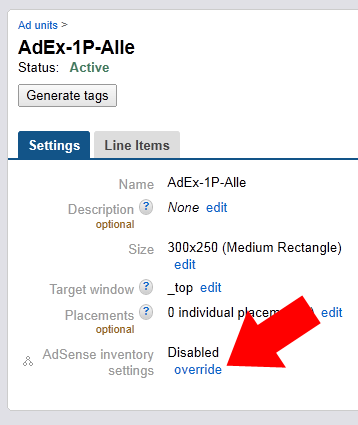
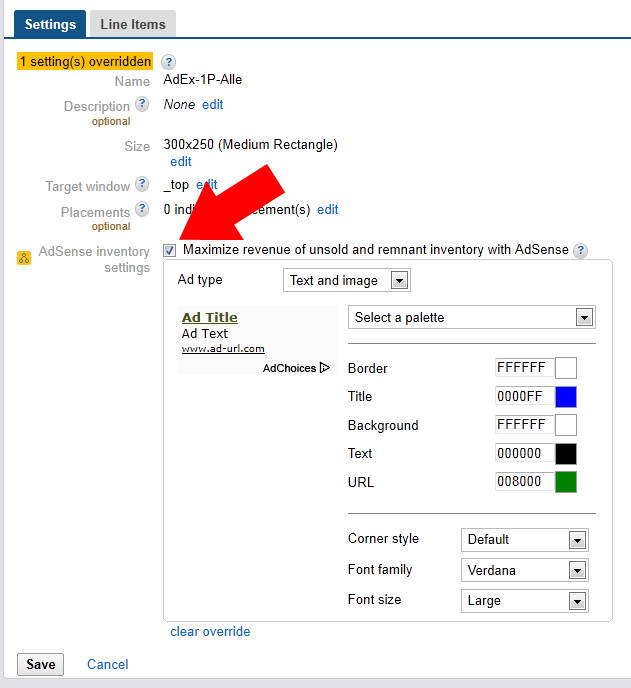
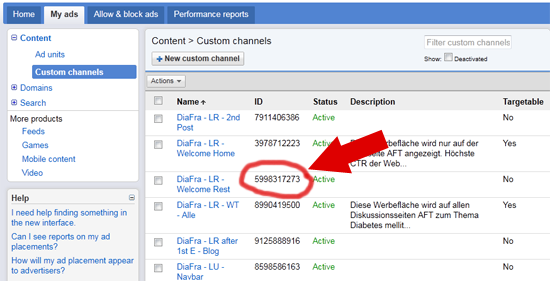
One Response to How to set up Google AdSense using DFP Small Business build in AdSense option