Sometimes it is needed to serve more then one creative from one advertiser on the same page.
The term roadblocking comes from television, where media buyers sometimes placed commercials in all major television networks in the same period of time.
No matter which television channel an audience member tunes in at that time, they have the opportunity to watch the commercial.
This term extended to the online world where a media planner can buy all the advertising on a Web site for a 24-hour period or longer.
This approach is called a site takeover.
Another scenario would be that your advertiser wants to serve a set of creatives to a user all at once on the same page e.g. displaying a Wallpaper Ad which consists of a leaderboard banner (728x90px) and a skyscraper (120x600px).
So how can you roadblock ads with DFP Small Business?
Let’s create a Wallpaper Ad as example:
Assumption:
- You already have created an order for the Advertiser. If you don’t, read: How to setup a campaign for an Advertiser that booked Advertising on your website
- You already have set up two Ad Units on your website. One Large (or medium) Skyscraper and one leaderboard in the correct position (see screenshot for how it should look like). If you don’t, read: How to setup Ad Units so that you can serve Ads via DFP Small Business
Step by step:
- From the Orders tab, click an existing order in the list or create a new order.
- Click New line item and begin entering your line item settings.
- For inventory sizes select 728×90 (Leaderboard) and 120x600px (Skyscraper) or 160x600px (Wide Skyscraper) depending on what you created as Ad Unit. If you want to run a site takeover you must select all Ad Unit sizes available on the pages you want to run these Ads.
- Under Adjust delivery > Display creatives drop-down menu select ‘As many as possible’. This will ensure that all creatives from this line item will display in all available ad units on the page.
- Click Save.
- Create two creatives within this line item. One with the leaderboard banner and one with the skyscraper banner.
For more information about Line Item Settings read this: DFP Small Business Line Item Settings Explained
Now you are serving your first wallpaper. Matching the leaderboard with skyscraper can be a little tricky. I wrote a mod for vBulletin forums to display a wallpaper ad.
You might want to take a look for how I did it: Wallpaper AD v2.0 – AdSenseExperts Exclusive
You can use your browsers Developer Tools (usually F12).
You can use it to manipulate CSS on the fly for every website. Makes the live of a website designer a lot easier.
There are some pitfalls though if you enable roadblocking:
- Creatives for a line item will serve to as many ad tags on the page as the line item is eligible for.
- An individual creative can only be served once on a single page view. This is important! For example, if you have two 300x250px Ad Unit Tags on the page, you must upload two 300×250 creatives because a single 300x250px creative cannot be served to both ad tags.
- By selecting the ‘As many as possible’ option, you are not guaranteeing that all of these creatives will serve together every time.You need to ensure that your line item is only targeting pages on your website that have as many ad tags as you have creatives in that line item, and that the sizes and targeting of the line item match up with the tags on those pages.For example, if a page has two ad tags and the line item has three creatives, the line item is eligible to serve and two creatives will serve to that page.If a page has four ad tags and the line item has three creatives, the line item will still be eligible to serve and the line item will serve to three of the four ad tags.

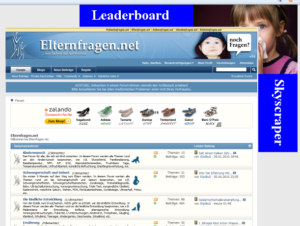
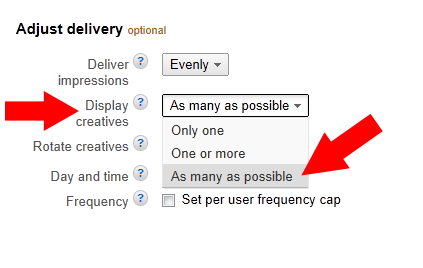
Thanks for answer.
Or create separate Line items and target them specifically to the left and right ad unit. But that's a bit messy.